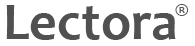Frequently asked Questions about Lectora Online
What kind of published formats are supported?
Titles you create with Lectora Online can be published to the Web, or to a Web-based AICC- or SCORM-conformant learning management system (SCORM 2004, 1.2 and earlier are supported). Titles that include tests and questions that are published to a Learning Management System (LMS) will automatically send test results to the LMS.
How do I change my user information such as my password or email address?
Select Account Settings at the top-right corner of the Lectora Online dashboard to access your user account information. Only the fields that are enabled can be changed. Make the appropriate changes as necessary and click Save to save your changes.
How can I give a reviewer or subject-matter expert access to a title?
Reviewers within Lectora Online can view titles that have been shared with them, but cannot make any changes to the title. You can add as many reviewers as you want. To add a reviewer, click Manage Titles on the Lectora Online dashboard. Select the shared title to which you want to add a reviewer. If the title has not yet been shared, you must share the title before you can add a reviewer to it. On the right side of the window, click the Add Reviewer button and specify the appropriate information for the reviewer. The reviewer will receive an automatically delivered email notifying him or her of the request to review a title, along with the appropriate access information for Lectora Online.
When I am done making changes to a shared title, how do I integrate my changes?
After you have made changes to a shared title, you must check in your changes so they are reflected in the most recent version of the title. When you check in your changes, other users can then access the portion of the title on which you had been working. To check in your changes, select the object in the left-hand pane that is checked out. A green square around the object icon indicates that you have the object checked out. Right-click on the object and select Version Control > Check In. Use the comment field to describe the changes you have made and click OK.
How do I edit a shared title?
Once a title has been shared, Lectora Online’s version control system is enabled. Because multiple users have access to the title, Lectora Online will manage the changes that are made to the title, and ensure that all users are working on the most up-to-date version of it. To edit a shared title, you must check out the portion of the title you want to edit. Open the shared title and select the object in the left-hand pane that you want to edit. This can be the entire title, a chapter, a page or even just an object like an image. Right-click on the object in the left-hand pane and select Version Control > Check Out. Now that you have the object checked out, you can begin working on it. When you have an object checked out, no other user will be able to edit that object.
How do I share a title with other users?
Select Manage Titles from the Lectora Online dashboard to make a title accessible to other users. Within your My Titles folder, select the title you want to share and click the Share button. Use the controls on the right side of the window to add to the list of team members that can access the title. Only those team members listed will have the ability to access the title.
Is Lectora Online available as a behind-the-firewall solution?
Yes. You can install Lectora Online on your own cluster of servers to make it accessible within your organisation’s firewall. Contact your sales representative for additional information.
Is my content within Lectora Online backed up?
Yes. Your data is backed up to a storage unit nightly, in encrypted, compressed form. Data can be restored by the system administrator at the title level, the user level, or for an entire organisation if necessary.
What do I need to use Lectora Online?
Lectora Online can be accessed online at lectoraonline.com through your favorite Web browser such as Microsoft® Internet Explorer (IE 7 or later), Mozilla® FireFox®, or Apple Safari®. An Internet connection and a valid User ID is all you need.
Can I store media such as logos, images and flash animations using Lectora Online?
Yes. Lectora Online’s integrated media library enables you to store and share media that can be added to your titles. All users within your organisation can upload media objects to the media library. The media is then accessible to all users within your organisation and can be quickly added to any title.
Can I drag-and-drop media files into Lectora Online titles?
Yes, you can drag and drop media files from your desktop directly into Lectora Online. Files can also be dragged to and from the Media Library Organiser. Drag and drop functionality is automatically available without any plug-ins when using Firefox and Chrome. To use this functionality with Safari and Internet Explorer, you must install Google Gears.
Can I publish content and media to mobile or tablet devices?
Yes. Lectora Online includes HTML5 media support which enables media to be viewed on mobile and tablet devices.
Can I use my Lectora Publisher created titles with Lectora Online?
Yes. You can export titles created in Lectora Publisher, and import them into Lectora Online, and vice versa. Lectora Publisher Version 9 and later supports these features. If you do not have Version 9 or later, download and install the import/export tool (XferToolInstall.exe) from the downloads page. The tool can be installed for use with Lectora Publisher 2008 or later.
Is my content within Lectora Online secure?
Yes. Only you and the members of your private organisation can access content – both media and titles – that you store within Lectora Online. All data is stored in a SQL database on a database server internal to the Lectora Online server cluster that is accessible only from the Lectora Online application server. The files are never stored directly to a disk file that can be accessed externally.
What is Lectora Online and how does it differ from Lectora Publisher?
Lectora Online is a Web-based solution that enables you and your selected team of users to create, manage and store your content. It includes the popular creation and publishing tools from Lectora Publisher, but also enables teams of users to work concurrently on a single title, without having to maintain multiple versions of it. Use Lectora Online to streamline the development of your Web-based projects by assigning specific tasks to team members, tracking the completion of those tasks, updating the status of a title (for example from development to test), and making content available to reviewers without having to publish or export the title to another format.
Contact us now! Telephone 01908 508777 or email lectora@traineasy.com