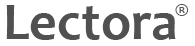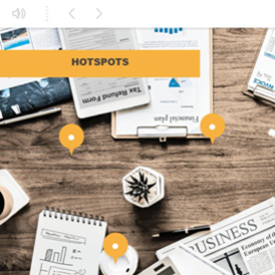
New! Modern, professional course templates right from the Getting Started Screen
A new set of templates are now available from the Getting Started Screen. With built-in navigation, interactive samples, page layouts, and instructions for use, each focuses on different learning styles and common course types: basic linear navigation, non-linear navigation, audio and video, pre-test/final exam, and accessibility.
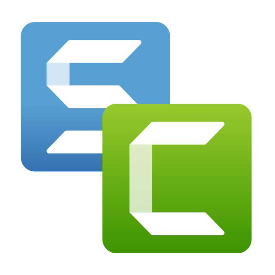
New! The latest versions of Camtasia and Snagit
Inspire includes the latest and most powerful versions of Camtasia and Snagit; Camtasia 2018 and Snagit 2019.
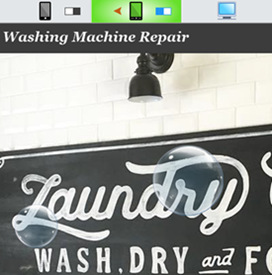
New! Disable tablet or phone views to simplify Responsive Course Design
Build responsive courses more quickly. Just disable tablet or phone views (landscape or portrait) and focus only on the views you want, allowing for normal scaling in the others.
Other highlights of Lectora Inspire include:
Design Wizard |
Jump-start course creation with customisable templates and themes. Choose your size, style and theme to design the framework of your course quickly. |
 |
|
Question Creator |
Create tests and quizzes stocked with different question types and styles including drag-and-drop and hotspot. Customise your feedback options and track user attempts. |
 |
|
Publish your way |
Sharing your content is just a click away. Whether it’s to smartphones and tablets or to your LMS, Lectora makes it easy to put your courses in the hands of your learners. |
 |
|
ReviewLink™ |
Publish content right from Lectora to the cloud for seamless e-Learning review. It’s the easiest way to get feedback for your courses. |
 |
|
Social Media |
Allow learners to share content on popular social media platforms including Facebook and Twitter using share buttons and other Lectora objects. |
 |
|
Contact us now! Telephone 01908 508777 or email lectora@traineasy.com
Loaded with easy-to-use tools and enough power to create anything you imagine, you’ll never outgrow Lectora!
Ease of use
Don’t worry, you don’t have to be an expert to use Lectora. With Lectora’s intuitive, easy-to-use tools, you’ll be up and running in no time.
Truly Rapid e-Learning – Experience the easiest, fastest way to create e-learning content.
- Intuitive Interface – Whether you’re new to e-Learning or are experienced, you won’t have to spend a lot of time learning how to use Lectora. Everything you need is easy to access and easy to use.
- Templates & Themes – Get started quickly with Lectora’s professionally-designed templates and themes. You’ll save tons of development time and have a great looking course fast.
- Title Explorer – Who knew with just a few clicks you could make one big change? With the Title Explorer, you can view the entire structure of your content and make global changes across your whole course – it’s as easy as that.
- Multi-Object Editing – Easily edit, update and move multiple objects at the same time to boost efficiency.
Timesaving Tools and Wizards
Spend less time and do more. Develop at rapid speeds using Lectora’s handy tools and wizards.
- Design Wizard – It’s the easiest way to design the look and feel of your course. Choose your size, style and theme to create a great-looking course fast.
- PowerPoint Import – Why start from scratch if you don’t have to? Quickly import your PowerPoint content right into Lectora and make it interactive and engaging for your learners with animations, games and more.
- Button Wizards – With this tool, you can customise Lectora’s animations to create engaging elements to fit your course perfectly.
- Progress Bar Tool – Show your learners how much they’ve accomplished in your course, test or survey. Track their progress and even show how much time they have left to complete.
- Table of Contents and Menu Builder – Create customisable table of contents and menus in Lectora. These helpful tools make it easy to design a simple navigation for your learners
- Translation Tool – Localise your content quickly. Export all the text you would like to translate in Lectora – even ALT tags in published HTML – and import right back into your course.
Engaging Multimedia
Need graphics? Animations? Games? Lectora has these too. Don’t spend time searching for the perfect media to keep your learners engaged. Lectora has everything you need right there.
- Slide-Out Media Library – This is where you’ll find just what you need to keep your learners interested. Tap into endless media, games, characters, animations and even examples and inspiration in our online media gallery.
- Characters – Bring your courses to life. Stocked with more than 300 photos of real-life professionals, Lectora includes 33 models from a variety of backgrounds and professions to fit any e-Learning scenario.
- Video – Don’t worry about compatibility or functionality of your videos – Lectora supports all the major formats. Embed, stream or record and edit your own video. You can even play the world’s most popular video content from YouTube right in your courses.
- Web Windows – Give your learners the examples and resources they need from the web right in your courses. Embed a web window and bring the web-browsing experience right to your learners.
Interactivity Made Easy
Your course content should be dynamic and interactive. Lectora has all the power you want and the flexibility you need to get the job done.
- Actions & Variables – If you want interactive content, actions and variables are your building blocks for truly powerful development. Transform the custom, dynamic course you imagine into a reality.
- Pop-ups & Scroll Bars – Sometimes all it takes is a simple, eye-catching way to increase interactivity. Easily add pop-up windows and scroll bars to display information and engage learners.
Publish & Review
Sharing your e-Learning should be simple. Lectora has seamless, worry-free ways to share your content any way you like.
- ReviewLink™ – Experience easy e-Learning review in the cloud. Instantly publish your Lectora content to ReviewLink and get feedback. It’s that simple.
- HTML5 for Mobile Devices – Whether you’re a beginner or expert, Lectora makes it easy to extend your content to learners on the go. Use our pre-created mobile templates and simple publishing options specially designed for tablets and smartphones.
- Tin Can, AICC & SCORM – Integration with your LMS should be easy. Lectora seamlessly publishes to AICC, SCORM and Tin Can so you can track and record your learners without a hassle.
- Social Media – Allow learners to share their e-Learning content on popular social media platforms including Facebook® and Twitter™ using share buttons and other Lectora objects.
- Multi-Language Content – Localise your content easily by publishing your courses to all the languages you need at the same time
- 508 Compliant Publishing – Make your e-Learning courses fully accessible in a single click. The 508 Compliance Checker allows you to easily meet all accessibility guidelines.
Quizzes & Tests
Keep your learners on track with virtually any learning scenario using Lectora’s assessment tools.
- Question Creator – Create tests and quizzes with a variety of question types including drag and drop and hot spot. You can even customize your feedback options and track user attempts.
- Assignable Unit Prerequisites – Design custom learning paths to navigate your learners to a specific part of the course from a quiz, test or survey. This is a sure way to create a dynamic learning experience.
- Submit Tests and Survey to Google Drive– Submit test and survey results to a pre-created spreadsheet in Google Drive to track and review question interactions as an alternative to an LMS
- Create Certificates – Present your learners a customized certificate upon test or course completion with one of our pre-made templates.
Contact us now! Telephone 01908 508777 or email lectora@traineasy.com
Learn what you need to get started with Lectora Inspire
Languages Supported
Lectora Inspire is available in the following languages:
- English
- French
- German
- Spanish
- Swedish
- Chinese (Mandarin)
- Brazilian Portuguese
System Requirements
Make sure you meet the following system requirements before you install Lectora:
- Intel® or AMD® class processor
- 500MB RAM
- 1.1GB free hard disk space for the application
Lectora runs on the following operating systems:
- Microsoft Windows XP
- Microsoft Windows Vista®
- Microsoft Windows 7
- Microsoft Windows 8
Courses created for the web require Internet Explorer 7.0 or newer or any version of Mozilla Firefox™, Google Chrome™ or Apple Safari®. CD-ROM courses produced by Lectora require one of the following operating systems and a CD-ROM drive:
- · Microsoft Windows® NT
- · Microsoft Windows XP
- · Microsoft Windows Vista®
- · Microsoft Windows 7
- · Microsoft Windows 8
Supported Media Types
Animations
- GIF (.gif)
- Flash files (.swf, .spl)
Audio
- AIFF (.aiff, .aif)
- AU Format (.au)
- M4A (.m3a)
- MIDI (.mid, .midi, .mi)
- MP3 (.mp3)
- RealAudio (.ra, .ram, .rm, .rmm)
- Wave (.wav)
- Windows Media Audio (.wma)
- Advanced Streaming Format (.asf)
- Flash Video (.flv)
Streaming Audio
- Standard Streaming Audio (.mp3, .m4a, .flv)
- Windows Media Services
Documents
- Rich Text (.rtf)
- Text (.txt)
Images
- Window BMP (.bmp)
- Graphic Interchange Format (.gif)
- JPEG (.jpeg, .jpg)
- Portable Network Graphics (.png)
- TIFF (.tif)
- Window Media Format (.wmf)
- Enhanced Media Format (.emf)
Video
- Windows Video (.avi)
- Quicktime Movie (.mov)
- MPEG (.mpg, .mpeg, .mp4, .m4v)
- Real Video (.ram, .rm)
- Windows Media Video (wmv)
- Advanced Streaming Format (.asf)
- Flash Video (.flv, .f4v)
Streaming Video
- Youtube Video
- Standard Streaming Video (.mp4, .m4v, .f4v, .flv)
- Windows Media Services
HTML Extensions In addition to the supported media types, Lectora enables you to extend the functionality of your course by adding HTML Extension objects. With the use of HTML Extensions, you can add:
- Java Applets
- Header Scripting (JavaScript)
- Shockwave Movies
- Custom HTML
- ASP Scripts
- JSP Scripts
- Meta Tags
- Top of File Scripting
- PHP Scripts
- Cascading Style Sheets
- ColdFusion
- ASP .NET (.aspx)
Contact us now! Telephone 01908 508777 or email lectora@traineasy.com
Frequently asked questions about Lectora Inspire
What kind of multimedia can I add to my Lectora Inspire titles and how do I add them?
Lectora supports nearly all types of digital image, audio and video formats, flash animations (.swf) and rich text and text documents (.rtf, .txt). These types of files can be dragged and dropped directly from your computer’s files into the Lectora workspace.
Can I use Camtasia, SnagIt or Flypaper files to create media files for use outside Lectora Inspire?
Absolutely! Camtasia, Snagit and Flypaper can be used independent of Lectora. Create a screen recording and post it on YouTube, or create a screen capture and share it with your friends on Facebook. Create a new animation and use it within your personal Website. They are your tools to use, however you want.
Can I edit existing media in my current Lectora courses with Camtasia, SnagIt or Flypaper?
Edit existing media in your Lectora Inspire courses by right-clicking the object and selecting Edit. The corresponding application launches to allow you to make changes to the media.
Am I getting the full Camtasia, SnagIt or Flypaper products in the Lectora Inspire bundle?
Camtasia for Lectora, Snagit for Lectora and Flypaper for Lectora are specifically tailored to create content that integrates seamlessly into your Lectora titles. Upgrade to the full-featured products at any time.
If I have Lectora Inspire, and I want to upgrade to Flypaper Professional, what is the cost and how do I do it?
Lectora Inspire owners can upgrade from Flypaper for Lectora to Flypaper Professional for $795 instead of the normal price of $1,495. Simply e-mail lectora@traineasy.com with details of your order.
What’s the difference between Flypaper Professional and Flypaper for Lectora?
Both products empower users to create custom flash objects, templates, pages, and courses. Flypaper for Lectora is seamlessly integrated into Lectora Inspire through the launch pad. The Flypaper Professional platform includes additional publishing options, features (more components, additional templates, high definition video, etc…), online services (such as hosting, asset management, collaboration, analytics) and an SDK to build your own components.
What is Flypaper Professional?
Flypaper Professional is the premium flash creation platform that empowers programmers and non-programmers alike to create, edit, share, track and reuse high-impact Flash and video content. The Flypaper platform allows anyone to edit and manipulate components without touching programming code.
Can Lectora Inspire display mathematic equations?
Yes. Lectora’s integrated equation editor enables you to create equations for insertion into your title.
What kind of published formats are supported?
Titles you create with Lectora Inspire can be published to the Web, to an AICC, 508, or SCORM-conformant learning management system (SCORM 2004, 1.2 and earlier are supported), to a CD or to a single, executable file (.exe). Titles that include tests and questions that are published to a Learning Management System (LMS) will automatically send test results to the LMS.
What do I need to install and run Lectora Inspire?
Be sure you meet the following minimum system requirements before installing Lectora Inspire:
- Intel® or AMD® class processor
- 500 MB of RAM
- 1.1 GB free hard disk space for the application
- Microsoft® .NET Framework 3.5 SP1 (required to install Flypaper)
What languages does Lectora Inspire support?
Lectora Inspire is available in the following languages:
- English
- French
- German
- Spanish
- Swedish
- Chinese (Mandarin)
- Brazilian Portuguese
How does Lectora Inspire differ from Lectora Pro Suite?
Lectora Inspire includes the award-winning Lectora Publisher along with additional applications for creating and editing multimedia. Lectora Inspire is an all-inclusive suite of tools that will enable you to create and assemble sophisticated and engaging eLearning content. With Lectora Inspire, you get:
- Lectora Publisher – The award-winning eLearning content creation tool that enables you to add and arrange textual content, Flash animations, images, audio and video within a single eLearning module. Add test questions, surveys, and extensive interactivity and you’ve got engaging content that can be published to the SCORM/AICC standard for integration into a Learning Management System.
- Audio Recorder and Editor – Record voice-overs using a microphone and insert them into your Lectora projects. Edit existing audio files and synchronize audio playback with events that occur within your Lectora project.
- Camtasia for Lectora – Create screen recordings as you’re working with applications on your computer. You can also capture talking head video using your computer’s video camera. Combine the two, add synchronized audio, zoom and pan effects, and seamless transitions to produce a professional demonstration of an application. Insert your recordings into your Lectora projects to deliver robust eLearning content.
- Flypaper for Lectora – Create beautiful Flash animations and interactive activities without having to learn Flash! Use one of several Flypaper templates to help create animated content for your eLearning project. Create and modify your animations using timeline-based controls and add transition effects, colours, shapes, buttons and more. Insert your Flash animations into your Lectora projects to give your eLearning content that extra pizzazz.
- Image Editor – Use this basic image editor to create and edit both static images and animated GIF files. Save your images or animations in one of several standard formats and insert them into your Lectora projects.
- Snagit for Lectora – Easily create and edit screen captures of your desktop, specific applications, or portions of your screen. Add callouts, highlights, colours and more and insert the images directly into your Lectora projects.
- Video Editor – Edit existing video files and synchronize video playback with events that occur within your Lectora project.
- eLearning Brothers Lectora Template Library, Cutout People and Interaction Builder.
How do I get my Camtasia, SnagIt or Flypaper files into Lectora Inspire?
When you create a new screen recording using Camtasia, you will need to produce the screen recording to video. Drag and drop the produced FLV file directly into your title. If, at a later time, you need to edit your screen recording, right-click the recording within your Lectora title, and select Edit. Camtasia will automatically launch your project so you can begin making changes. Reproduce your video when you’re done – the video is automatically updated within your Lectora title. When you create a new animation using Flypaper, you will need to produce the animation to Flash. Drag and drop the produced SWF file directly into your title. If at a later time, you need to edit your SWF, right-click the animation within your Lectora title, and select Edit. Flypaper will automatically launch your project so you can begin making changes. Reproduce your animation when you’re done – the animation is automatically updated within your Lectora title. You can setup your Snagit capture profile to capture and save images to your computer’s clipboard. Select a page in your Lectora title, right-click and select Paste, and the image is inserted into your title. It’s that easy. If you want to edit your screen capture so you can add callouts, stamps or labels within the image, right-click the image and select Edit. The Snagit editor will automatically launch your image so you can begin making changes. Save your changes and the image is automatically updated in your Lectora title.
Do I launch Camtasia, SnagIt or Flypaper files within Lectora Inspire?
Camtasia, Snagit, and Flypaper are separate applications and can be launched from inside of Lectora, or from your computer’s Start menu. Use the Tools menu items – Launch Camtasia, Launch Snagit, and Launch Flypaper – to launch any of these applications while you’re working in Lectora.
Where can I go to get more information about using Lectora Inspire?
There are a number of ways you can learn more about Lectora Inspire:
Lectora Information Centre
Lectora’s integrated help system is a comprehensive guide about all that you can do within Lectora Inspire. From within Lectora Inspire, select Contents from the Help menu to access the Lectora Information Centre and view information by topic or search for information by keyword.
Training
We offer both online and face-to-face training. Simply call 01908 508777 or email lectora@traineasy.com with details of your requirement.
The Community Forum
For the do-it-yourself type, you can join the Community Forum on the Lectora Web Site (http://forum.trivantis.com/) and search the various forums for answers to your questions. The Community Forum is visited regularly by Lectora users around the globe and posts are frequently answered within a short time period.
How can I use Lectora Inspire tools to create and edit my multimedia?
Lectora Inspire tools are accessible from the Tools menu within Lectora Inspire. For example, to record audio, select Tools > Audio Recording Tool. Select the format to which you want to record and begin recording. When you are finished, the audio is added to your title. You can also use Lectora Inspire tools to edit existing images, animations, audio and video. Click the Edit button, when available, within an object’s properties to launch the corresponding editor. When you save your changes, the object will automatically be updated within your title.
Can I share media using Lectora Inspire?
Yes. When you install Lectora Inspire, the default clip-art gallery, also known as the Media Library, is installed to the same directory as the Lectora Inspire application, for example C:\Program Files\Trivantis\Lectora Inspire\ClipArt. This media library of clipart images and configurable Flash animations can be relocated to a network drive or shared folder accessible by other Lectora users. Each user that wants to access the media library must specify the new location of the media library within their Lectora Inspire preferences. Media added to the media library in this location will be accessible by any Lectora Inspire users that have access to the location and have specified its location within their Lectora Inspire preferences.
Can I create 508-compliant content using Lectora Inspire?
Yes. If you intend to publish your content to the Web, you can use Lectora Inspire to create content that complies with Section 508 of the Rehabilitation Act that applies to Web-based Intranet and Internet Information and Applications (1194.22). Lectora’s integrated 508 Checker will help you identify objects within your title that must meet specific requirements in order to comply. Familiarize yourself with the 508 Requirements (http://www.section508.gov/index.cfm?FuseAction=Content&ID=12#Web) before you begin creating your content.
Is Lectora Inspire an HTML editor?
No. Lectora Inspire is not an HTML editor. Lectora Inspire is a WYSWIG (what you see is what you get) application that enables you to drag-and-drop items into your title, reposition and resize them using your mouse, add and format textual content, and create interactivity using the Lectora Inspire interface. No programming is required. If you publish your content to a Web-based format, Lectora Inspire will create the appropriate HTML code that can be interpreted by Web browsers such as Microsoft Internet Explorer, Mozilla® FireFox®, and Apple Safari®.
Can I use Lectora Inspire with Microsoft PowerPoint?
The Lectora Integrator for PowerPoint is a separate product that can be used to convert your PowerPoint presentations into Lector Inspire titles. You can then use Lectora Inspire to edit and enhance your presentations. Visit the Lectora Integrator FAQs for more information.
How do I get technical support?
You can purchase annual Lectora Inspire support for a minimal fee. If you do not already have technical support, contact your Lectora sales representative. You can contact the technical support team by email – support@traineasy.com– or by phone – 01908 08777. Be sure to have your serial number available to give to your support representative.
Can I install Lectora Inspire on more than one computer?
You must have one license for each computer on which Lectora Inspire is installed. If you are interested in a multiple license solution, contact Traineasy on 01908 508777 or email lectora@traineasy.com. Contact us now! Telephone 01908 508777 or email lectora@traineasy.com